How to Create a Blogger Website in 2025 (Step-by-Step Guide)
How to Create a Blogger Website in 2025 — Step-by-Step Guide
Starting a blog on Blogger (by Google) is one of the fastest and cheapest ways to publish content online. In this guide you will learn everything from creating an account, choosing a blog name, customizing the design, connecting a custom domain, to publishing and optimizing your first post for search engines. This guide is beginner-friendly and written in simple language — follow each step and you'll have a live blog today.
Quick overview — what you will do
- Create a Blogger account and a new blog.
- Choose a theme and customize layout.
- Set up essential settings (privacy, search preferences).
- Connect a custom domain (optional but recommended).
- Publish your first SEO-friendly post and verify with Google Search Console.
Before you start — what you need
- A Google account (Gmail) — required for Blogger.
- Blog name and short description (keep it simple).
- If using a custom domain: domain access (e.g., Namecheap, GoDaddy).
- Optional: a cover image (1200×675 recommended) — not required to publish.
Step 1 — Create your Blogger blog
- Open Blogger: Go to
https://www.blogger.comand sign in with your Google account. - Create New Blog: Click “Create New Blog”, choose a name (e.g., Digital Skill Empire), and pick a short, unique blog address (subdomain of blogspot.com) or a custom domain later.
- Choose a theme: Pick any simple theme — you can customize it later. Choose a clean layout for faster load times.
Step 2 — Basic settings to configure
- Settings → Basics: Add a blog description and contact email.
- Settings → Privacy: Make sure your blog is visible to search engines if you want traffic.
- Settings → Posts, comments and sharing: Decide comment moderation — for beginners, allow comments but moderate.
- Settings → Email: Set up a posting email if you want to publish by email.
Step 3 — Customize appearance
Go to the Themes section and then Customize. Focus on:
- Layout: Keep header, main column, and one sidebar. Too many gadgets slow the site.
- Fonts: Use readable fonts (system fonts or Google Fonts). Keep font sizes comfortable (16px body, 20–28px headings).
- Colors: Use 2–3 colors. High contrast for text and background helps readability.
Step 4 — Essential gadgets and pages
Create these pages from the Pages area and add links in the header or footer:
- About — short paragraph about you and the blog.
- Contact — email link. (Use: kriaz1486@gmail.com)
- Privacy Policy — simple short policy (we provide a template below).
Step 5 — Make your first post (SEO friendly)
Click New post and follow this simple structure for better ranking:
- Title: Include the main keyword (e.g., "How to Create a Blogger Website in 2025").
- Intro (50–80 words): Briefly explain what the post covers and why it helps the reader.
- Headings (H2/H3): Use clear headings for each step.
- Short paragraphs: Keep 2–4 lines per paragraph for readability on mobile.
- Internal links: Link to About, Contact, and other posts when relevant.
- Labels: Add 3–6 labels (categories) that match the topic.
Step 6 — Add an image (optional but recommended)
An image helps in social sharing. If you choose to add one, use a simple cover image (1200×675). You can create a free image using Canva or a free stock site. Upload the image in the post editor and set it as the post image.
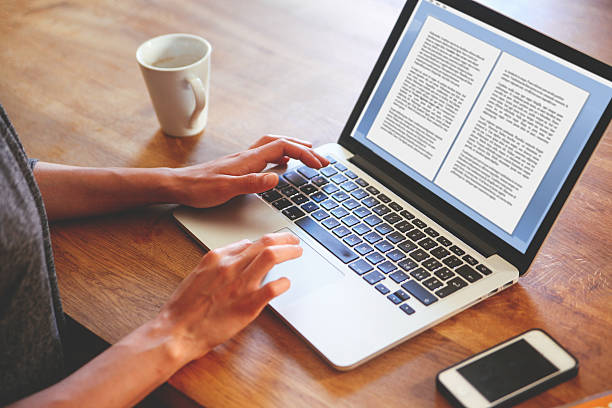
Step 7 — Connect a custom domain (optional)
Why use a custom domain? It looks professional and helps branding (example: yourblog.com). To connect:
- Buy a domain from Namecheap, GoDaddy, or a local registrar.
- In Blogger → Settings → Custom domain, enter your domain and follow the verification steps. Blogger will give two CNAME records to add in your domain DNS.
- After DNS propagates (can be a few minutes to 24 hours), your blog will work on the custom domain.
Step 8 — Set up Google Search Console & Analytics
Verify your blog with Google Search Console to track search performance and submit a sitemap. Also create a Google Analytics (GA4) property and add the tracking code to your blog's template if you want detailed analytics.
Step 9 — Basic SEO checklist
- Use clean URLs (Blogger auto-generates based on title).
- Add meta description for each post (clear, 120–160 characters).
- Use headings (H2/H3) and short paragraphs.
- Compress images before upload for faster loading.
- Create a simple sitemap:
/sitemap.xml— Blogger auto-generates one.
Step 10 — Publish and promote
- Publish your first post and share it on social media (Twitter, Facebook, LinkedIn) and relevant groups.
- Submit your post URL to Google Search Console → URL Inspection → Request Indexing.
- Consider making a short thread or post on relevant tech communities to get initial readers.
Bonus tips for faster growth
- Write consistently — 1 post per week is better than 10 in one day.
- Research keywords with free tools (Google Autocomplete, related searches).
- Reply to comments to build engagement and return readers.
Conclusion
Creating a Blogger website in 2025 is quick and beginner-friendly. Start with the free blogspot subdomain, publish helpful content, and upgrade to a custom domain when you are ready. Follow the steps above and you'll have a professional-looking blog that attracts real readers.
About Us
Digital Skill Empire (DSE) creates easy-to-follow tech guides for beginners. Our goal is to make learning useful digital skills simple, practical, and affordable. We focus on short step-by-step tutorials, real projects, and free tools you can start using today.
Contact Us
If you want a custom tutorial, guest post, or collaboration, email us at kriaz1486@gmail.com. We usually reply within 1–3 business days.
Privacy Policy (Short & Simple)
Digital Skill Empire respects your privacy. We collect only the information you voluntarily provide via contact forms or email. We do not sell personal information. We use cookies only for site functionality and analytics to improve user experience. For specific requests about data removal or access, contact kriaz1486@gmail.com.
Comments
Post a Comment